Debugging Code with ALE
The ALE simulator features an interactive interface that allows users to control program execution and inspect the values of registers and memory. This interface is very similar to the GDB debugger's interface, enabling users to debug their code's execution.
Overview of the interactive interface
To enable the interactive execution interface, simply click the arrow next to the RUN button and select the "Debug" option, as illustrated in Figure 3.3.1.
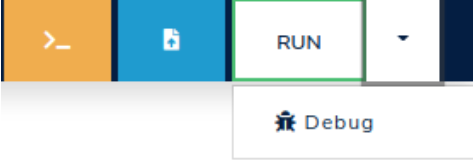
Figure 3.3.1: Select the "Debug" option.
Once you clicked on the Debug option, the simulator will open an interactive terminal where you can enter commands to control execution and/or inspect the state of the memory and registers of the RISC-V processor. Figure 3.3.2 shows an interactive terminal.
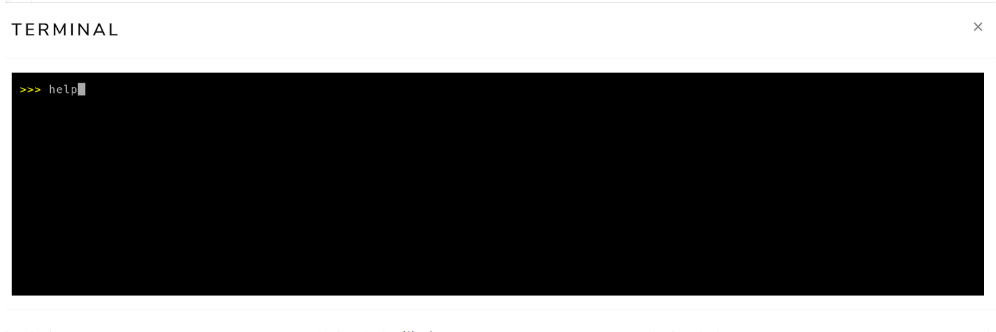
Figure 3.3.2: Interactive terminal in the ALE simulator.
Debugging commands
To see the complete list of available commands in debug mode, you can run the help command in the interactive terminal.
Simply type help in the interactive terminal and press ENTER.
A portion of the command list displayed by the help command is shown below.
run
Run till interrupted.
until <address>
Run until address or interrupted.
step [<n>]
Execute n instructions (1 if n is missing).
peek <res> <addr>
Print value of resource res (one of r, f, c, m) and address addr.
For memory (m) up to 2 addresses may be provided to define a range
of memory locations to be printed.
examples: peek r x1 peek c mtval peek m 0x4096
peek pc
Print value of the program counter.
peek all
Print value of all non-memory resources
poke res addr value
Set value of resource res (one of r, c or m) and address addr
Examples: poke r x1 0xff poke c 0x4096 0xabcd
symbols
List all the symbols in the loaded ELF file(s).
quit
Terminate the simulator
The following table summarizes the main commands available in the interactive interface of the ALE simulator:
| Command | Description |
|---|---|
symbols | Shows the address of symbols (e.g., _start, loop, end, result) of the program. The address is displayed in hexadecimal format (e.g., 0x11180). |
until <address> | Executes instructions of the program until a certain address. The address must be provided in hexadecimal format (e.g., 0x11180). |
step [n=1] | Executes the next n instructions |
peek r <register> | Displays the value stored in register peek r x1 or peek r mtval). The value is shown in hexadecimal format. The command peek r all shows the value of all registers. |
peek m <address> | Displays the value stored in the memory word at address <address>. The value is shown in hexadecimal format. |
poke r <register> <value> | Modifies the content of register <register> with the value <value>. For example, the command poke r x1 0xff stores the value 0xff in register x1. |
poke m <address> <value> | Modifies the content of the memory location associated with address <address> with the value <value>. For example, the command poke m 0x800 0xfe writes the value 0xfe to the memory location associated with address 0x800. |
run | Executes the program until it terminates through a system call exit or encounters invalid instructions. |
Interactive execution example
In this section, we will show an example of interactive execution with the ALE simulator.
For this, we will use the program simple-debug.s, as follows:
.globl _start
_start:
li x11, 21 # loads the value 21 into register x11
li x12, 21 # loads the value 21 into register x12
add x10, x11, x12 # adds the contents of registers x11 and x12 and
# stores the result in register x10
li a7, 93 # loads the value 93 into register a7
ecall # generates a software interrupt
This program loads the value 21 into registers x11 and x12, performs the addition of these values, and stores the result in register x10.
Finally, it invokes the exit syscall.
To do this, the program loads the value 93 into register a7 and generates a software interrupt by executing the ecall instruction.
The first step is to load the simple-debug.s file into the simulator.
To do this, simply use the file upload button (blue), as discussed in Chapter 3.1.
Next, you should open the interactive execution terminal by clicking on the debug button, as presented in Chapter 3.3.1.
Once you open the interactive execution terminal, you should see messages indicating that the simple-debug.s program has been assembled and its execution has begun in interactive mode, as illustrated in Figure 3.3.3.
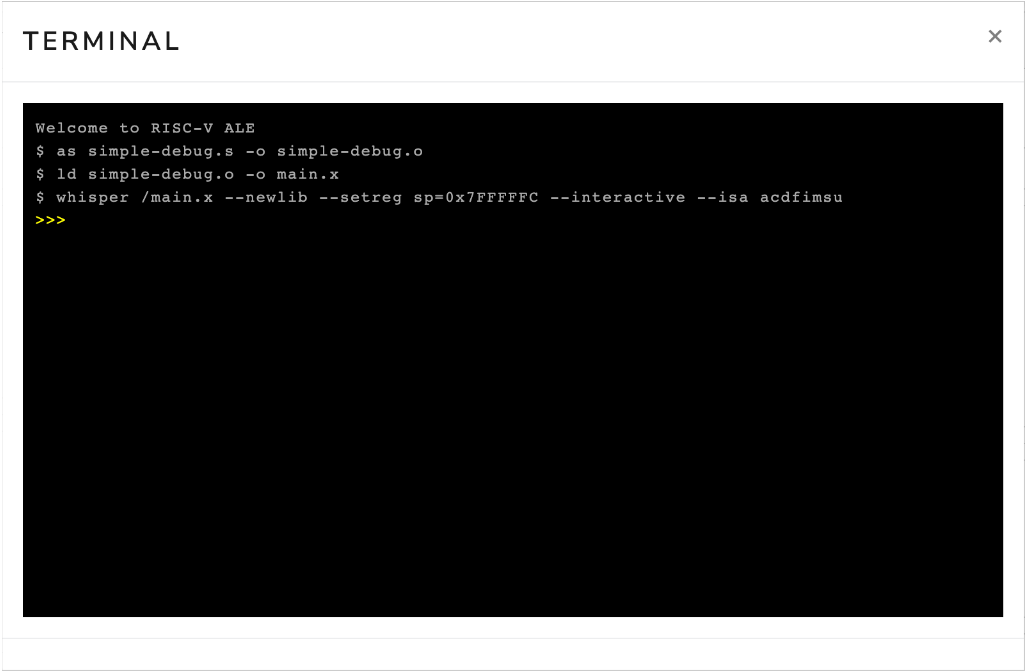
Figure 3.3.3: Interactive terminal opened right after loading the file simple-debug.s.
Now, simply click on the terminal and type commands to interact with the simulator. To illustrate this procedure, we will execute the following sequence of commands:
peek r x11
step
peek r x11
Figure 3.3.4 shows the interactive terminal after executing the commands peek r x11, step, and peek r x11.
The first command shows that the content of register x11 is zero (0x00000000).
The second command advances the execution of the program by one instruction.
Note that the simulator displays the instruction addi x11, x0, 0x15, which adds the content of register x0 (which is always zero1) to the constant 0x15 (i.e., 21 in decimal), and stores the result in register x11.
In our assembly language program, we had the instruction li x11, 21 (load immediate), which loads the value 21 into register x11.
The load immediate instruction is a pseudo-instruction (it does not exist in the architecture) and is usually transformed by the assembler into an addi instruction.
Finally, the third command inspects the content of register x11.
Note that this time it contains the value 21 (0x00000015).
Also note that, the interactive terminal outputs some informations regarding the instruction that was executed in the format:
- Inst Num: number of the machine instruction that was executed
- Mem Addr: memory address of the instruction that was executed.
- Inst Code: code of the instruction that was executed.
- Inst Type: can be either
rif the instruction uses only register ormif there is a memory access (store or load). - Val: value stored in the
rdregister for instructions of typeror stored in the memory position accessed for typeminstructions. - Mnemonic: assembly mnemonic of the executed instruction.
The second occurrence of the instruction #1 can be ignored.
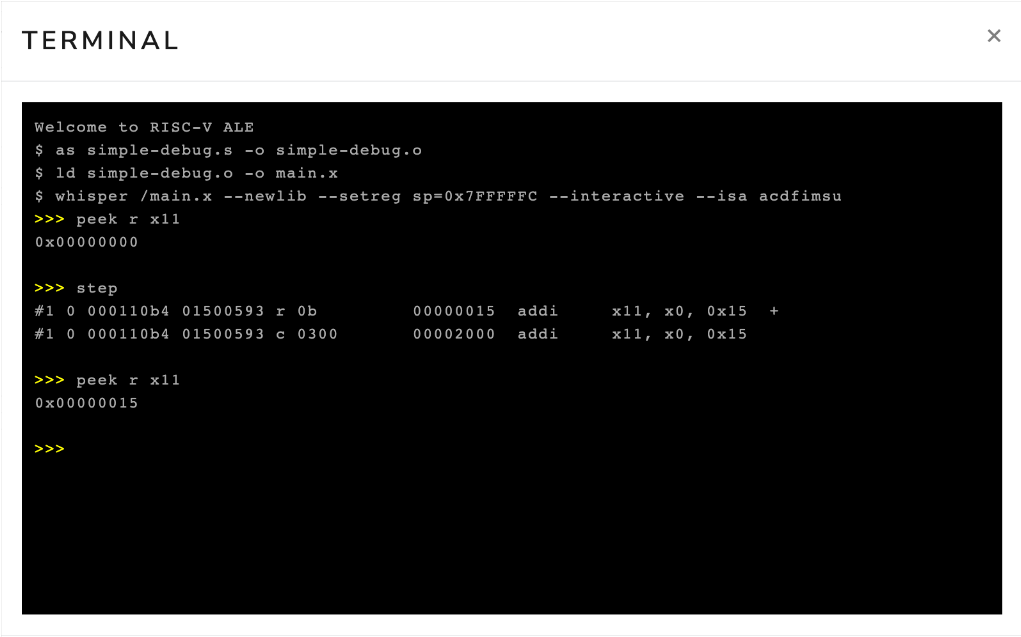
Figure 3.3.4: Interactive terminal after executing the commands peek r x11, step and peek r x11.
Now, we will execute the following sequence of commands to advance our program to the end, that is, until we invoke the exit syscall.
step
step
step
peek r x10
step
The first three step commands advance the execution to the ecall instruction, executing the instructions li x12, 21, add x10, x11, x12, and li a7, 93.
The next command displays the content of register x10.
Finally, the last command advances the execution, causing the simulator to execute the ecall instruction.
Figure 3.3.5 shows the interactive terminal after executing these commands.
Notice that, again, the li instructions from the source program were encoded as addi instructions.
Also, the value of register x10 has been changed to 0x2a (42 in decimal).
Finally, note that the program ended with code 42.
This occurred because we passed the value 422 as a parameter to the exit syscall.
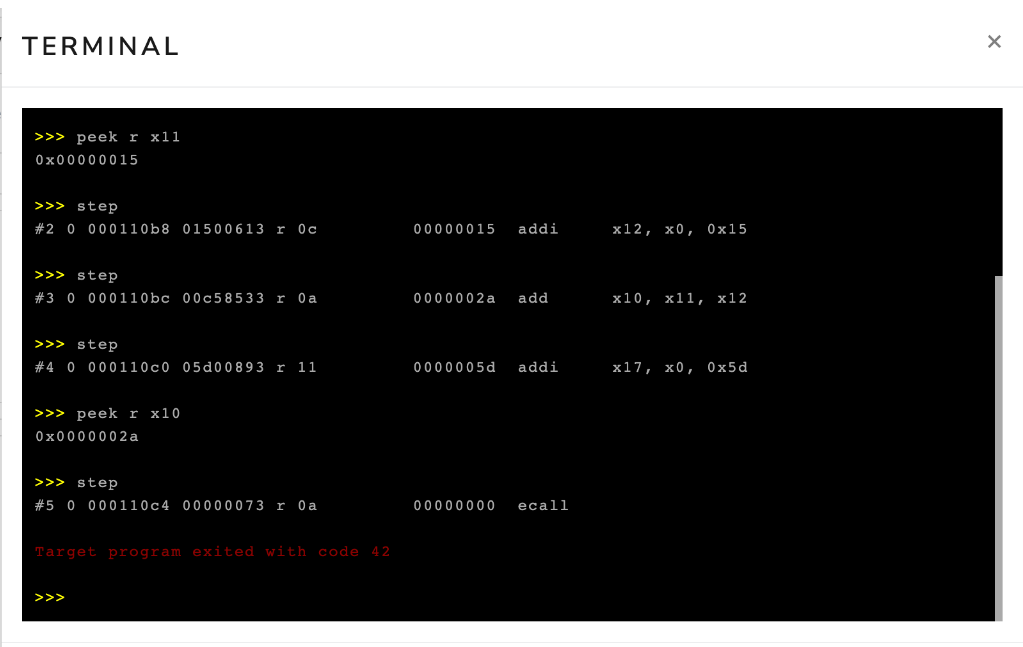
Figure 3.3.5: Interactive terminal after executing the commands step, step, step, peek r x10, step.
In the example above, we used the step command to advance the program execution instruction by instruction.
However, in many situations, it is useful to advance the simulation automatically to a certain point in the program.
To do this, you can use the until command.
This command takes as a parameter the address of the instruction where you want to advance to.
In Figure 3.3.5, we see that the ecall instruction is at address 0x000110c4.
Therefore, if we wanted to advance execution to this point, we could execute the command until 0x000110c4.
Figure 3.3.6 shows the interactive terminal after executing the command until 0x000110c4.
Note that the simulator displayed the execution of the first four instructions of the program.
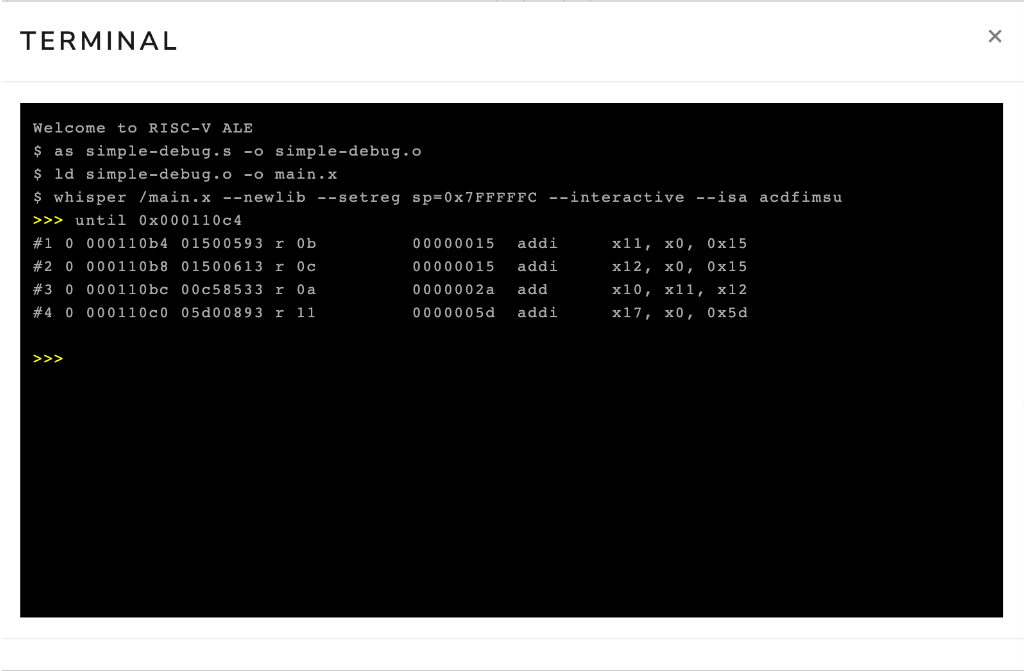
Figure 3.3.6: Interactive terminal after executing the command until 0x000110c4.
Identifying the address associated with instructions
As seen above, you can use the address of an instruction to advance execution to the desired instruction. To do this, you need the address of the instruction. The most direct way to obtain the address of an instruction is by using the disassembler. To do this, you need to disassemble the final executable file. Chapter 2.6 discusses how to use the disassembler.
Another way to identify the address of an instruction is from the label that precedes it in the code.
In our example, the address of the first instruction corresponds to the address of the label _start.
To identify the addresses associated with the labels in your program, simply execute the symbols command.
If the instruction of interest does not have a preceding label, you can add a new label (with a name different from other labels in the program).
This label will not affect code generation, i.e, the set of emitted instructions will remain the same.
The following code snippet shows the simple-debug-2.s program modified with a label to facilitate the identification of the address of the instruction li a7, 93.
When you load this program into the simulator and execute the symbols command in the interactive terminal, you will see the addresses associated with the symbols _start and before_exit.
.globl _start
_start:
li x11, 21 # loads the value 21 into register x11
li x12, 21 # loads the value 21 into register x12
add x10, x11, x12 # adds the contents of registers x11 and x12 and
# stores the result in register x10
before_exit:
li a7, 93 # loads the value 93 into register a7
ecall # generates a software interrupt
Terminal IO in Debug Mode
When in debug mode, there are two ways in which you can provide an input to your program in case a read syscall is called.
The first one is to use the Standard IO textbox to load the input, and the second is to use the write-stdin command followed by the input string on the terminal input.
These two ways are demonstrated with images below.
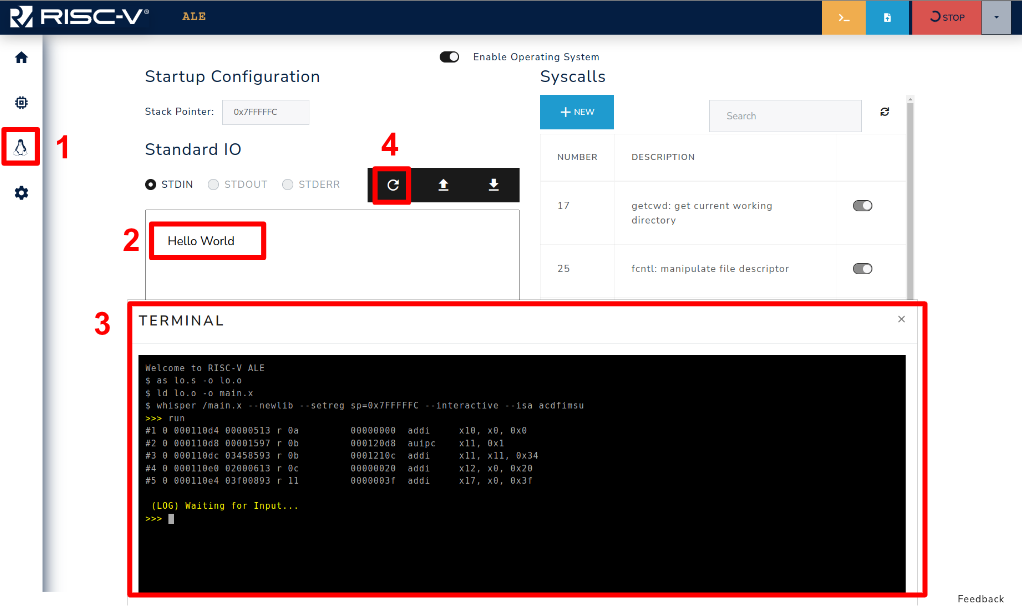
Figure 3.3.7: Loading input using the OS Standard IO.
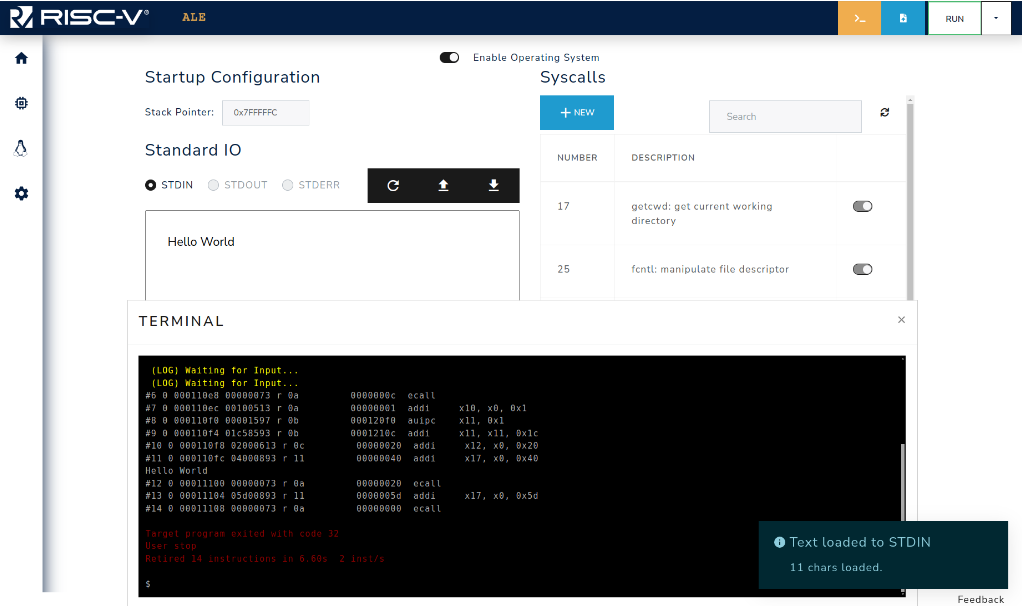
Figure 3.3.8: Simulator after loading the input.
Figure 3.3.7 shows how to use the OS to load the input that will be read by the program. First go to the OS tab (1) and write your input on the textbox (2), then run your code in debug mode until the point where the input is expected (3). Finally, load the input by clicking on the button (4). Figure 3.3.8 presents the terminal after loading the input, as the code just reads an input and writes it to STDOUT you can see that the input (Hello World) is printed on the screen and the program exits. The input can also be loaded prior to the program execution (step 4 before 3).
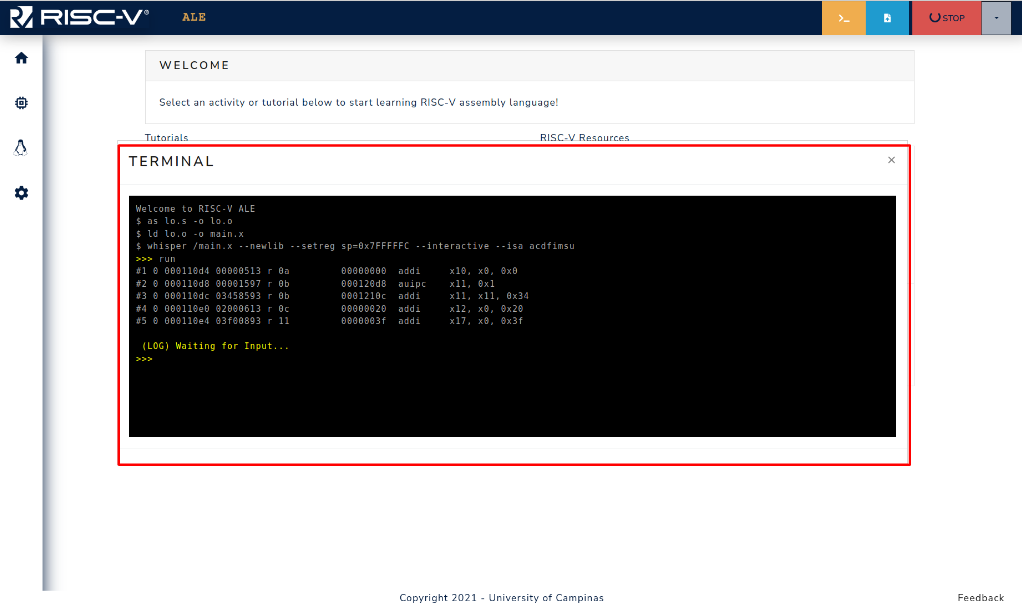
Figure 3.3.9: Blocked program waiting for input in Debug Mode.
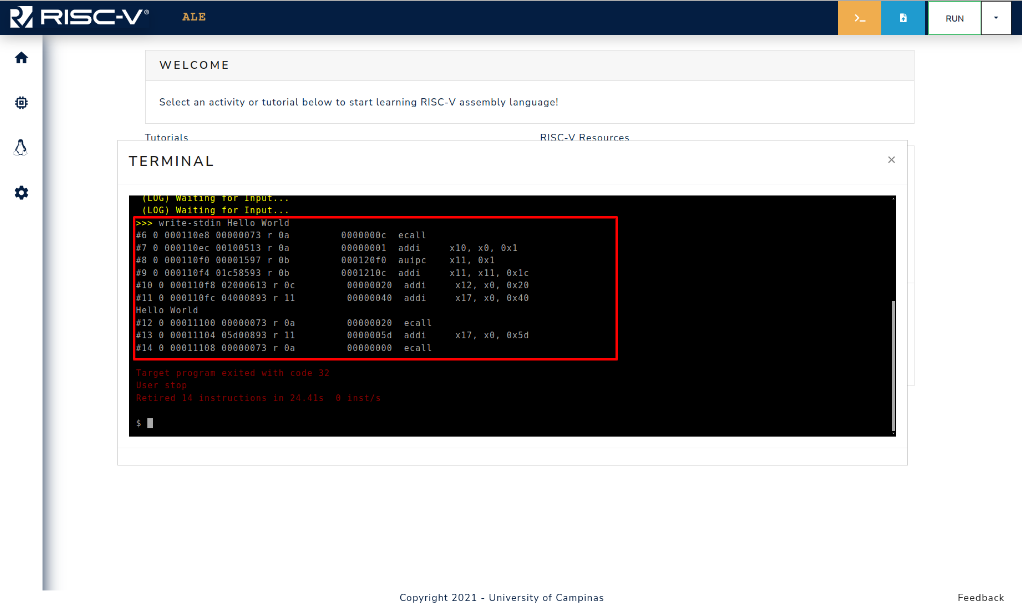
Figure 3.3.10: Command write-stdin is used to set input in debug mode.
The other way that can be used to provide input to your program is via the write-stdin command.
When the program reaches a point where the read syscall is invoked, it blocks waiting for the input, and the user can use the terminal as shown in Figure 3.3.9.
Figure 3.3.10 shows the write-stdin followed by the input string being used, and after the command the program continues its execution using the provided input.
In RISC-V, register x0 always holds the fixed value of zero.
Even if an instruction tries to write something to this register, the value zero will be preserved in the register.
The exit syscall expects a parameter, which is the exit code, in register a0 (which is an alias for register x10).
Although the object file contains the same instructions as the final executable file, the address of the instructions is usually modified by the linking process. Therefore, you should use the final executable file when you want to identify the addresses of the instructions.